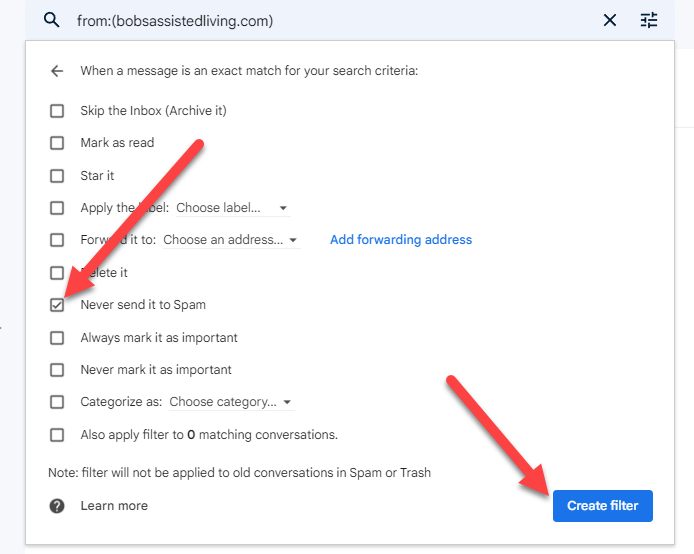Gmail / Google Workspace
Outlook
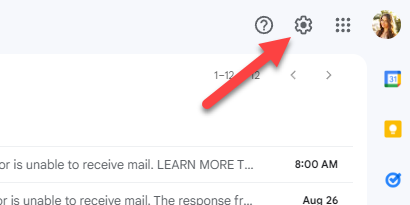
2. Click “See all settings” in the upper right corner.
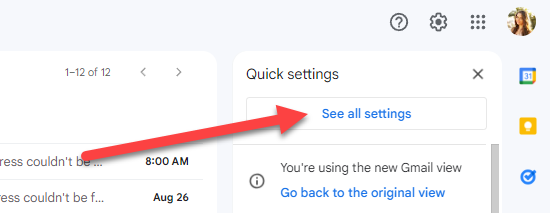
3. Click “Filters and Blocked Addresses” in the center top menu bar. Then click “Create a new filter”.
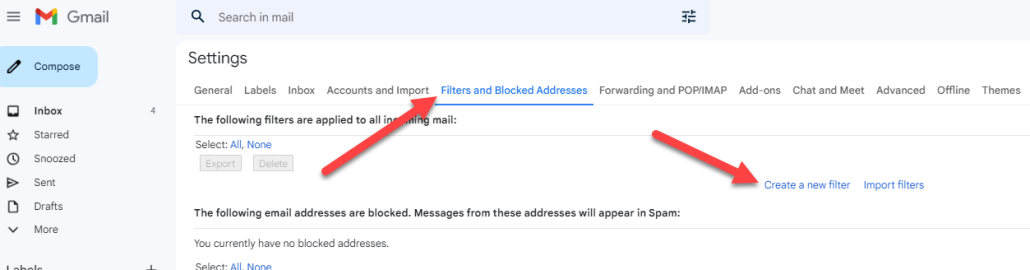
4. Type your domain name in the from field. If you domain is bobsassistedliving.com, then type that. Just make sure it matches whatever your website address is. You don’t need to include www or an @ symbol or anything else, just the domain.
Then click “Create Filter” – NOT THE BLUE SEARCH BUTTON
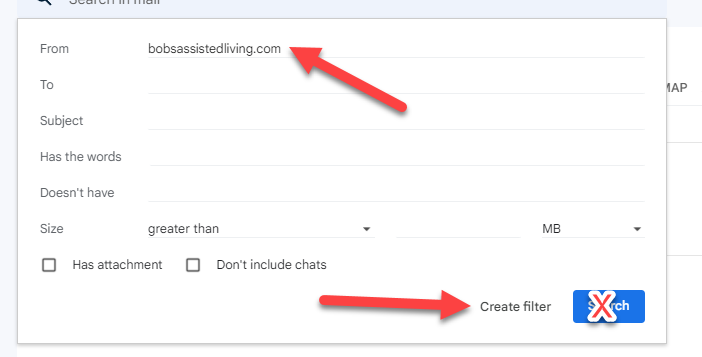
5. Put a checkbox next to “Never send it to Spam” and then click the blue “Create Filter” button in the lower right.